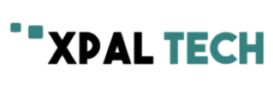PDF files are commonly used due to their convenience and compatibility with different devices. However, large PDF files can be challenging to upload, download or share. Compressing PDF files not only helps reduce size but also ensures that pages load faster and the document is easy to share. Whether it’s a scanned document or a compress file to 500kb from a Microsoft Word document, it is essential to compress the file. If you’re looking for ways to compress a PDF file, this article will provide you with a comprehensive guide on how to do it.
1. Use PDF compression software
One of the most effective ways of reducing PDF file size is by using PDF compression software. These programs come with various features that help in reducing the size of a PDF file significantly. Some of the most popular PDF compression software that you can use include iLovePDF, PDF Compressor, and Smallpdf. These programs are user-friendly and fast at compressing large PDF files. Additionally, most of these programs are available online, and you don’t have to install them on your device. With these tools, you can compress multiple PDF files at once.
2. Use Adobe Acrobat
Another efficient and reliable way of compressing a PDF file is by using Adobe Acrobat. Adobe Acrobat provides a built-in compression feature that can help reduce the size of PDF files considerably. To compress your file using Adobe Acrobat, open the PDF document, click on the “File” tab and select “Optimize PDF.” From this option, you can specify the compression level you want and click the “Optimize” button to start compressing the document. Adobe Acrobat allows you to keep the image quality while reducing the size of the file, making it an ideal option for compressing PDF files.
3. Use Google Drive
Another way to compress a PDF file is by using Google Drive. Google Drive allows you to upload a PDF file and then download it back in a smaller size. To compress a PDF file using Google Drive, upload the PDF file to your Google Drive account. Right-click on the PDF file, select “Open with,” and choose “Google Docs.” Once the file opens in Google Docs, click on “File,” select “Download,” and choose the “PDF Document (.pdf)” option. The downloaded file will be smaller in size compared to the original, uncompressed file.
4. Remove unwanted content
Another way to compress a PDF file is by removing unwanted content, such as images, graphics, and embedded fonts, that make the file size larger. To do this, open the PDF file, click on the “Tools” tab, and select “Edit PDF.” From here, click on the image or content you want to remove and press the delete key on your keyboard. After removing the unwanted content, save the PDF file to apply the changes.
5. Reduce the image resolution
Lastly, another way of reducing the size of a PDF file is by lowering image resolution. This is particularly useful when your PDF file contains high-quality images, which make the file size larger. To reduce the image resolution, open the PDF file, click on the “Tools” tab, and select “Edit PDF.” From the image you want to reduce, double-click to select it, and then click on “Edit.” Change the resolution of the image and click “OK” to save the changes.
Reducing the size of a large PDF file not only makes it easier to share but also enhances accessibility. With these five tips, you can quickly compress a PDF file without compromising the image quality or document content. Whether you choose to use PDF software, Google Drive, or Adobe Acrobat, ensure you select the option that works best for you. With the numerous compression software options available in the market, it’s now easier than ever to compress your PDF files. Compressing your files should not be a daunting task as you have these tools at your disposal.