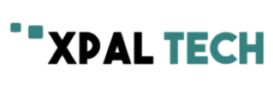First and foremost, do not panic. Almost every Windows user encounters the dreaded Blue Screen of Death error at some point. The Video Scheduler Internal error is a type of BSOD that occurs quite commonly on a range of Windows versions. Luckily, the solution to fix this error is quite easy and thatís a good thing, since many people are affected by this.
First, what is the Video Scheduler Internal Error?
As soon as your personal computer encounters the Video Scheduler Internal error you will notice it freezes up for at least a couple of minutes. Usually, this happens during a restart and more often than not this error occurs due to corupt system files, graphics card hiccups, malware infections, outdated graphics drivers and more.
How to fix it? Carry on reading.
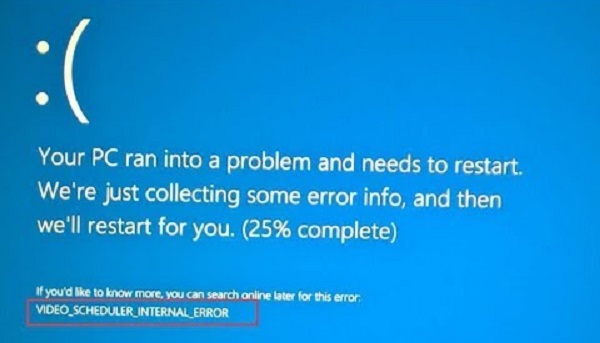
Solution #1 ñ Full System Scan
In the event of malware infections causing the Video Scheduler Internal Error to rear its ugly head, you must make sure of the true cause. For this, perform a full system scan of your PC. Use the Windows Defender, click Virus & Threat Protection and Run a New Advanced Scan. Select the Full Scan option and allow the scan to take place.
Solution #2 ñ Check System File integrity and Hard Drive Corruption
As we already stated beforehand, the Video Schedluer Internal Error can occure due to system file corruption or hard drive corruption. We suggest to open a Command Prompt box and run the ëchkdsk /f /rí command. Press ëyí and restart your computer to activate the hard disk check.
Once your PC is back on, type ëcmdí in the search box and right-click the Command Prompt. Run the ësfc /scannowí command which will activate the System File Checker. Doing this will allow the computer to detect and repair any faulty files it finds.
Solution #3 ñ Update your Graphics Drivers
Another issue which can lead to Video Scheduler Internal errors is represented by outdated graphics drivers. Naturally, a solution would be to keep them updated at all times. In case of your system missing to get the latest update, you should go to the graphics card makerís website and find the necessary version.
Solution #4 ñ Windows Updates ñ On
Another cause for BSOD errors such as the Video Scheduler Internal error would be outdated or faulty system patches which may cause your system to act up. Hence, you might want to upgrade your system patches to remove the issue.
Solution #5 ñ Remove recent additions
Be it software or ardware, installing new stuff may be yet another cause of Video Scheduler Internal errors. Try to remove any new software or hardware you recently added to your PC and see if that fixes the issue.
If you find that neither of the aforementioned solution fixes your Video Scheduler Internal error, then you might want to look towards replacing parts (if not the entire thing) of your PC. Luckily, we live in a day and age where you can find affordable replacements right away.